Set up a subscription just once to receive your favorite activating products on the same day every month.
Setting up subscriptions for your favorite LifeVantage products not only saves you money every single month on every single product, it also ensures you don’t have to worry about running out of product or remembering to go online to reorder. It saves you the time of making simple, repetitive purchases. Set up a subscription using our easy-to-use subscription management tool just once and your favorite activating products will show up on your doorstep on the same day every month, like clockwork.
Frequently Asked Questions
| How do I create a subscription? | Under the Account section of the website, select the “Subscriptions” tab. A new page will appear with an option to “+ Add New Subscription”. Upon clicking this option, you’ll add items to your order. When finished adding your items, you’ll then select the ship date and frequency of your delivery. |
| How do I cancel a subscription? | Navigate to the “Account” section of the website, select the “Subscriptions” tab. Locate the subscription you desire to cancel and click the “Cancel” button at the top-right corner of the subscription. The following screen will then allow you to edit your items, skip a month, or cancel the subscription. |
| How do I postpone my subscription? | It’s so easy! There are 2 different ways to postpone your subscription. Locate your subscription, then: 1) In the bottom left-hand corner of the subscription, locate the “Next Order” field, click the drop-down arrow and select the date you’d like the next order to ship. 2) Select the “Cancel” button at the top-right corner of the subscription. The following screen gives you the option to skip a month. Note: You may postpone your subscription for up to 3 months. |
| How do I add or remove items from my subscription? | Under the Account section of the website, select the “Subscriptions” tab. A new page will appear with a list of active subscriptions. Find your subscription, then: To add items, simply select the + button under the Subscription Items or One-Time Items fields. This will take to you to a list of all products available to add to to your order. To remove an item, click the “Edit Items” link within the Subscription Items field. Simply click the “Remove” button below the quantity of the product you want to remove. |
| When is the last time I can make changes to my subscription before it ships? | All subscriptions can be modified up to 2 hours before shipping occurs. Note: All times are Mountain Time. |
| Can I reactivate a previous subscription? | To reactivate a previous subscription, please call the Contact Center at 1(866) 460-7241. |
| How do I update the shipping address on my subscription? | Under the Account section of the website, select the “Subscriptions” tab. A page will appear with a list of active subscriptions. Find the desired subscription and find the “Ship To:” field in the bottom-middle section. Select the drop-down arrow to select an existing address or select the “Manage” button to add a new address. A second way to add a new address is to navigate to the Account section of the website and select the “Shipping Addresses” icon. You will then be prompted to add any additional address you’d like. Any addresses entered into this section will be available for selection to add to your subscription. |
| How do I update my billing address? | To edit a billing address, navigate to the “Account” section of the website, then select “Billing Methods”. Then choose from the list of existing payment methods. Once selected, you’ll be able to make your changes. |
| How do I update my credit card or payment method? | To edit a payment method, navigate to the “Account” section of the website, then select “Billing Methods”. Choose from the list of existing payment methods. Once selected, you’ll be able to make your changes. |
| How do I add a credit card or new payment method? | To add a new payment method, navigate to the “Account” section of the website, then select “Billing Methods”. Choose the option to add a new billing method. Simply click the button and enter the payment information. |
| What happens if my credit card declines on my monthly subscription? | LifeVantage will attempt to re-run your payment method up to 2 more times. Should the payment continue to decline, the subscription will cancel. |
| Can I make edits/modifications to an existing credit card or payment method? | Yes, you can update the billing address on an existing payment method. At this time, updating a payment method or expiration date is not an option. In order to update payment information, please add a new credit card to the system. To edit a payment method, navigate to the “Account” section of the website, then select “Billing Methods”. Choose from the list of existing payment methods. Once selected, you’ll be able to make your changes. |
Create
How do I create a subscription?
1. Navigate to the Shop page.
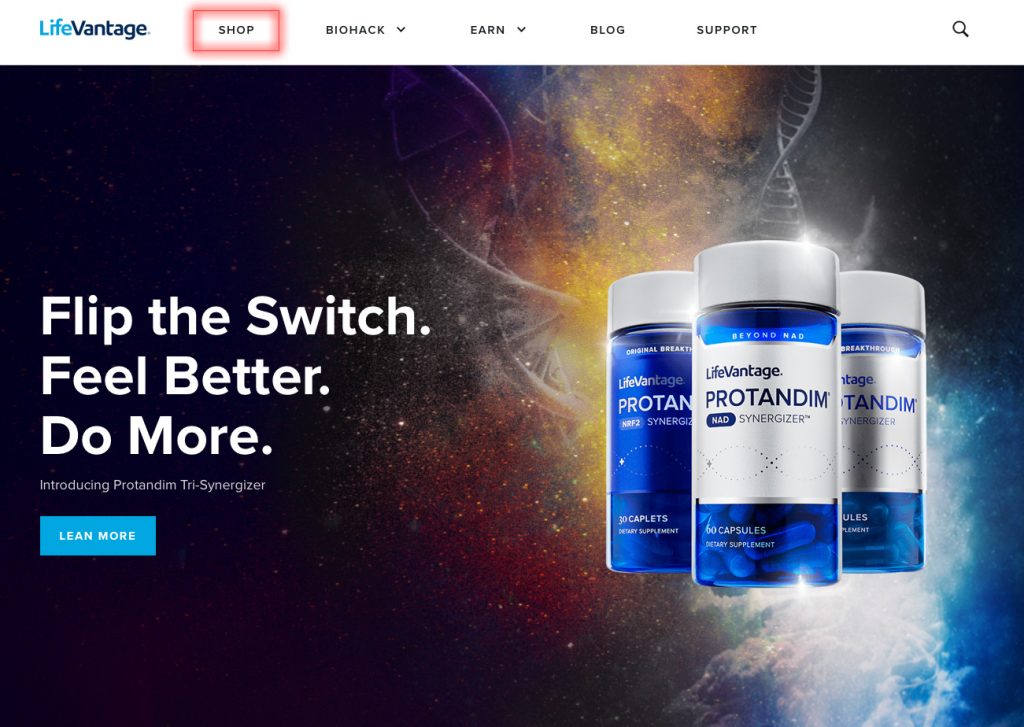
2. Add a product to your Cart. You can add products two different ways:
Option 1 – Quick Add to Cart Feature: Click Add to Cart under any product on the Shop page. This will bring up the Your Cart module. Click the x on the top right of the module if you’d like to go back to the Shop page and add additional products. When you’re ready to to check out, click the Cart icon to bring up the Your Cart module again.
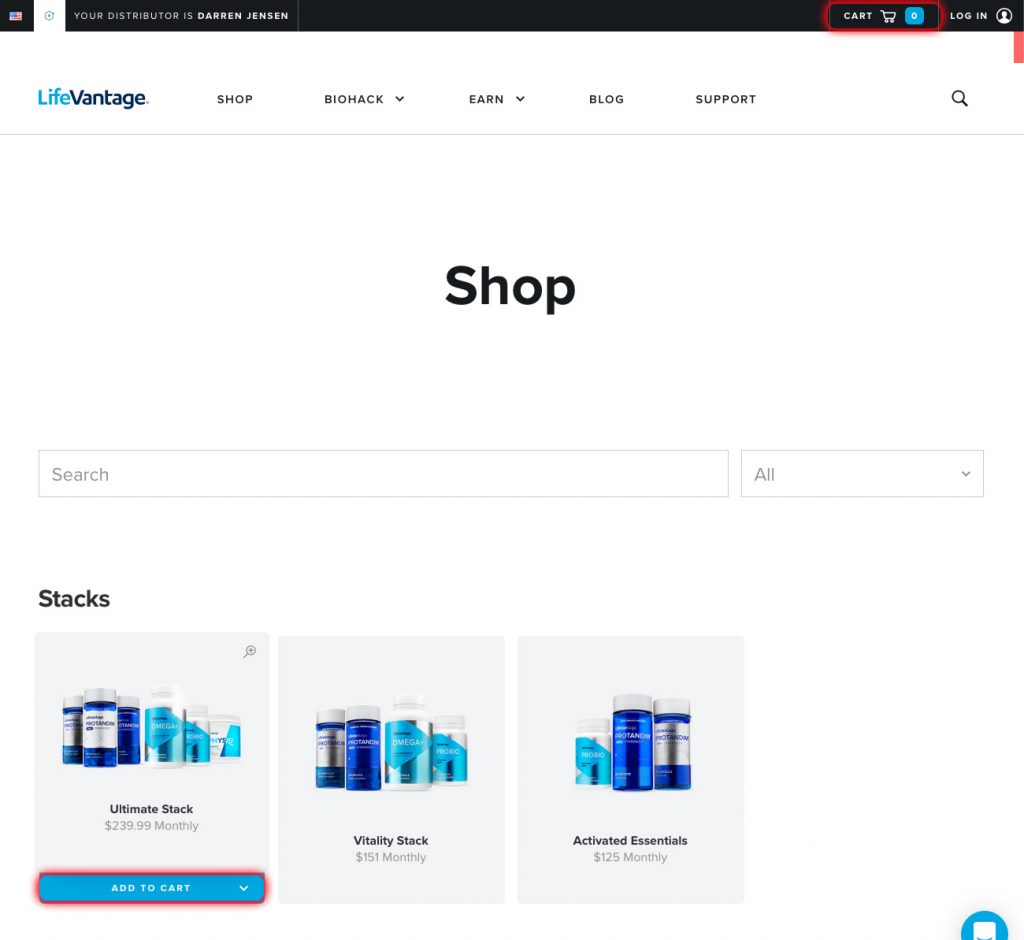
In the Your Cart module you can adjust the quantity of your purchase and choose between a One-Time Order or Monthly Subscription. Click Monthly Subscription and then click Check Out.
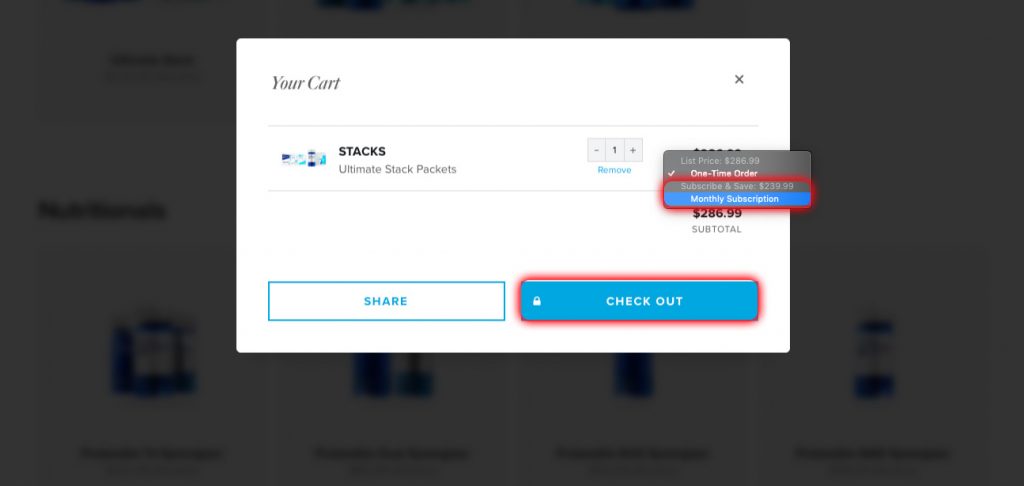
Option 2 – Product Detail Page: Navigate to a product page, click the Monthly Subscription option, and then click Add to Cart to bring up the same Your Cart module and click Check Out when you are ready to proceed.
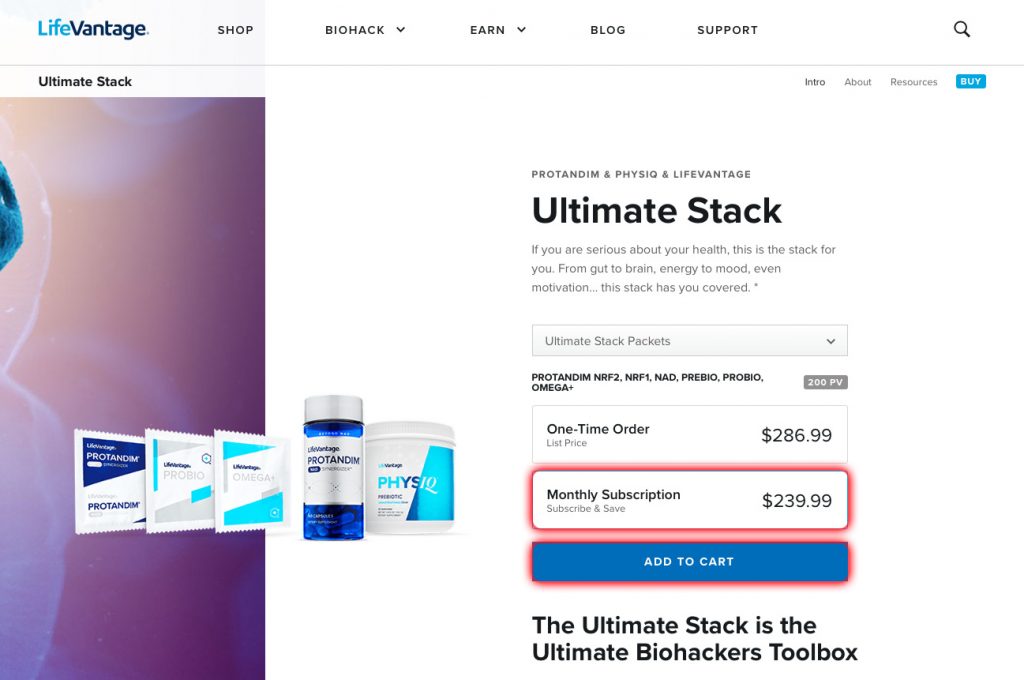
3. In the Checkout screen, the Monthly Subscription pricing option will be selected for you. If this is your first purchase with LifeVantage, proceed with filling in all the required account creation fields. If you already have a LifeVantage account, click Log In.
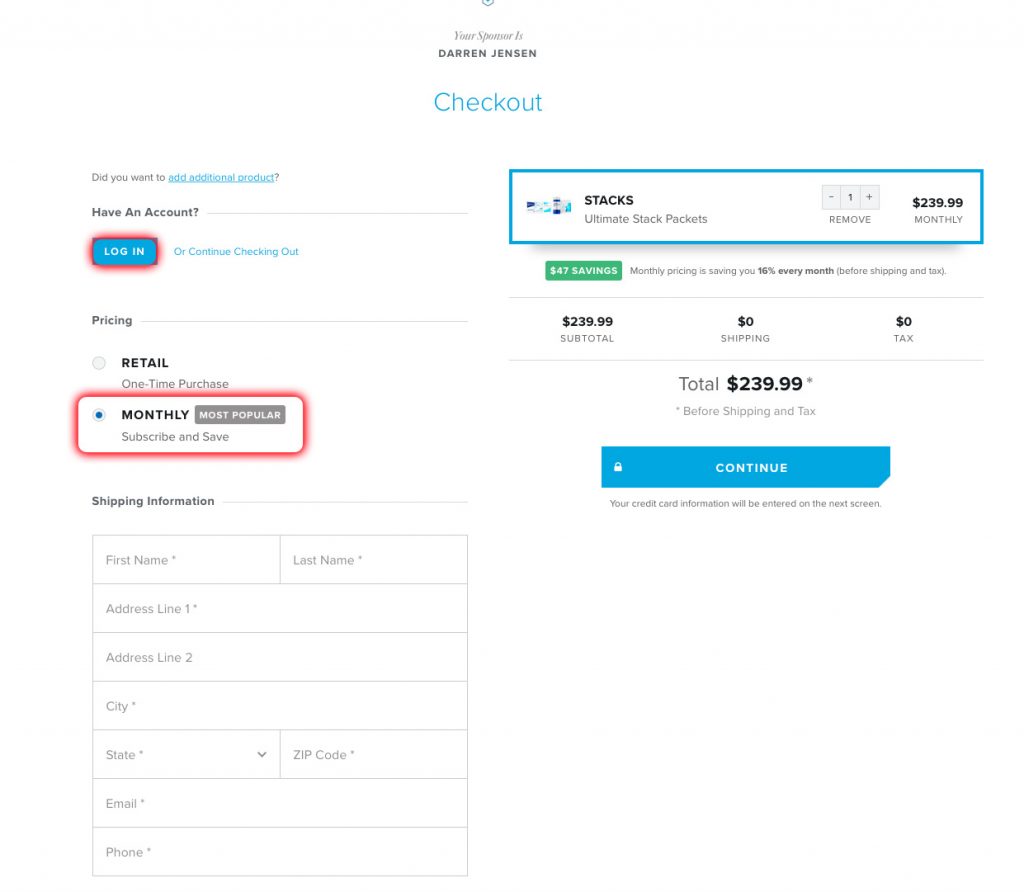
4. Designate your desired Monthly Shipping Date in the Monthly Shipping Information section. Subscriptions are sent out on the 5th, 10th, 15th, 20th, or 25th day of every month. Every month, your Subscription order will be shipped on your chosen date.
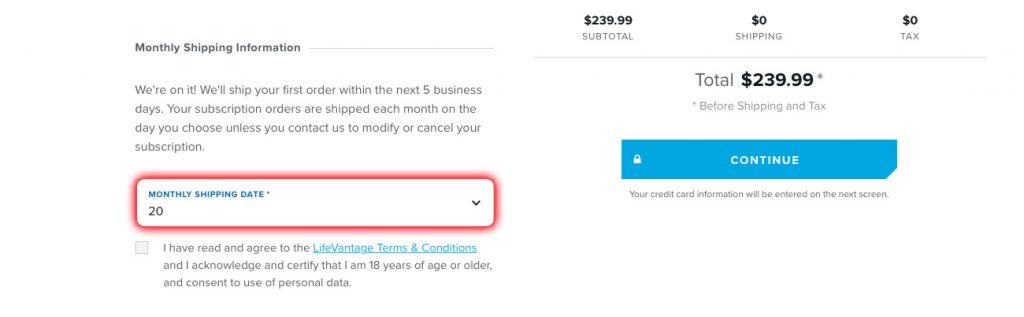
5. When you’re ready to fill out your Payment info and complete the checkout process, simply click Continue. Upon completion, you’ll automatically receive a confirmation email, as well as another email when your order has shipped. Your first order will ship out immediately and your subsequent orders will be shipped on the designated Monthly Shipping Date. Congrats, you’ve successfully created a Subscription!
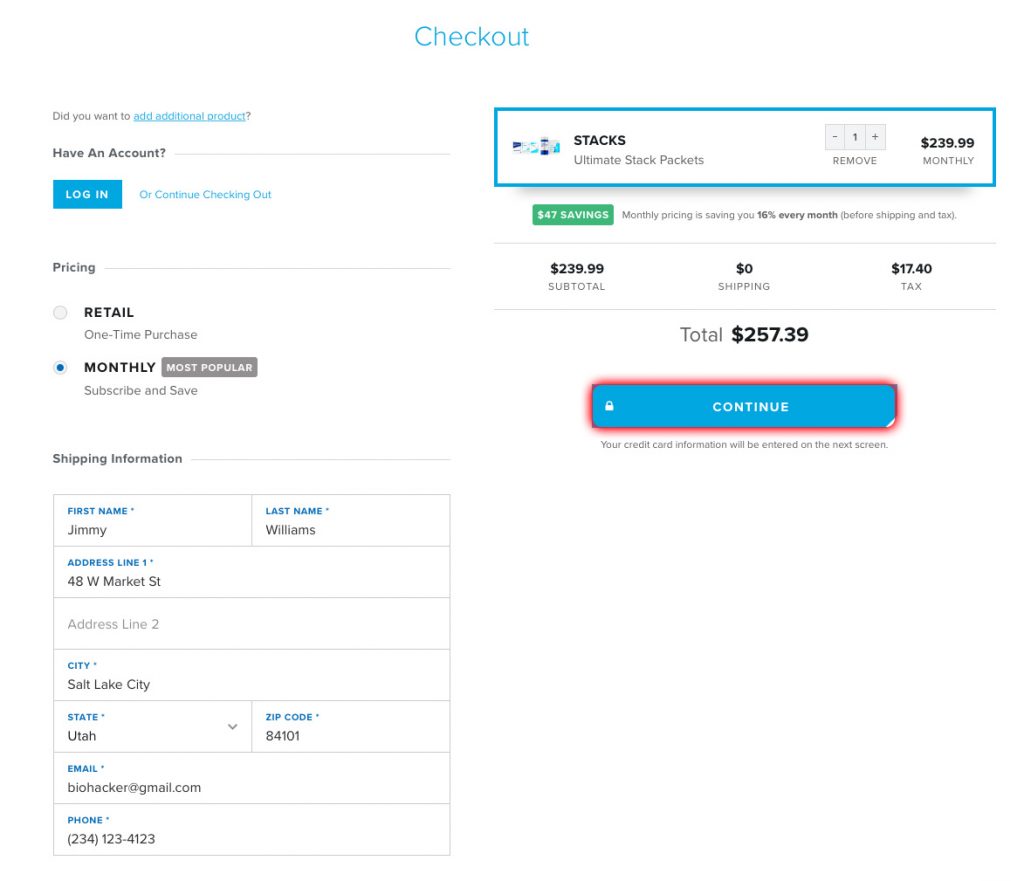
Manage
How do I create multiple subscriptions?
To create another subscription, simply follow the same steps above.
Change your mind? To make any changes to your Subscriptions, you must first:
- Login to your EVO/Back Office account.
- Navigate to the
ShoppingTab and clickSubscription Orders.
How do I add/remove items?
- When you reach the
Manage Subscriptionspage, click onChangenext to the Subscription you want to add/remove items. - To add an item, use the
Quick Add to Cartsearch box to type in the product you want added. If you would rather browse through all the available products, click onContinue Shoppingand then clickAdd to Cart. - To remove an item, simply click the red
Xon the line item. - When you are done adding/removing items, click
Save Changesto update your Subscription. As long as you have updated your order at least 48 hours in advance of your usual Ship Date, you will receive your updated order on the next Subscription run.
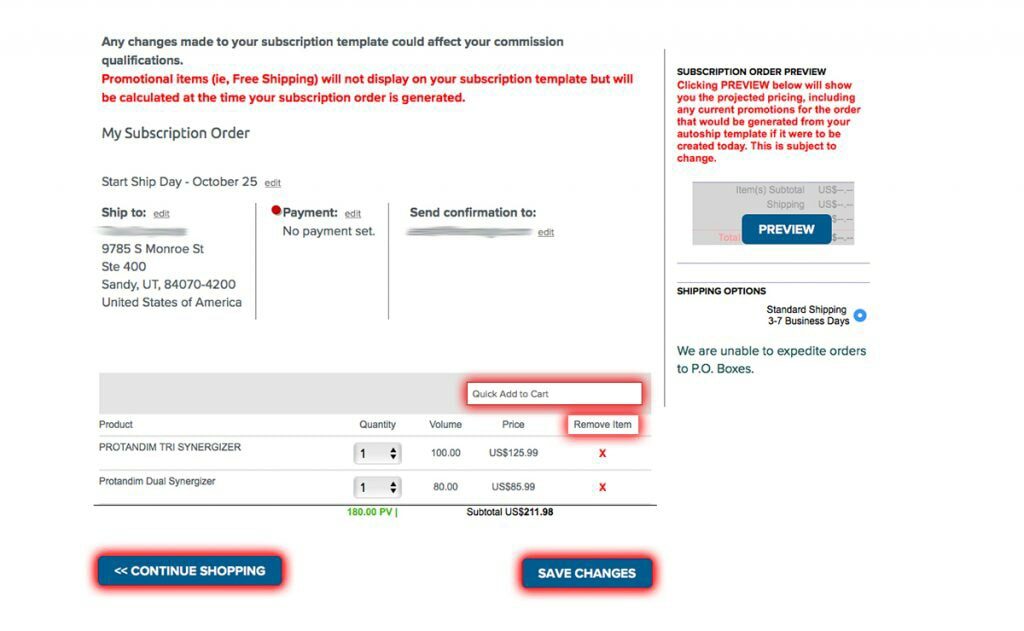
Can I postpone my Subscription to a later month? (Skip a month)
To skip a month of your Subscription, click edit next to your Ship Date. This will pop up a calendar. It will show the current month as well as the next month. If your ship date is August 25th, simply change the date to September 25th to skip your shipment for the month of August. After selecting your new date, click Submit and then click Save Changes.
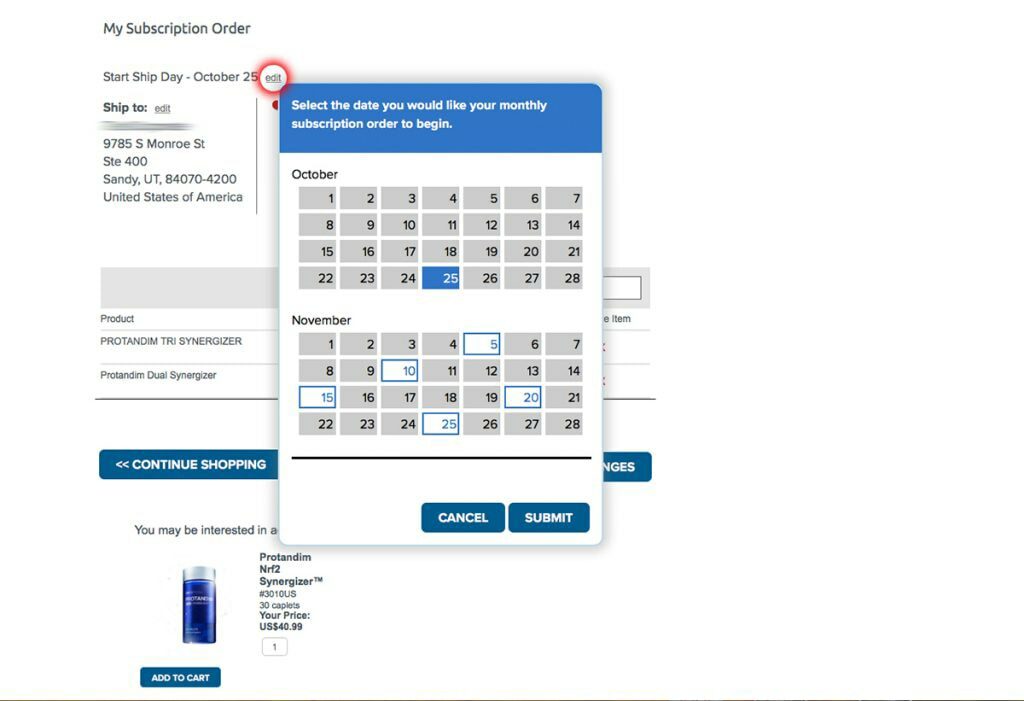
How do I change the date of the Subscription run?
Follow the same steps as above. Click edit next to your Ship date. This will pop up a calendar where you can select a new date and then click Submit. Then, click Save Changes.
How do I update my address?
Click edit next to your current shipping address. This will pop up a window where you can edit your current shipping address, remove an address, or add a new address. After making updates, click Save Changes.
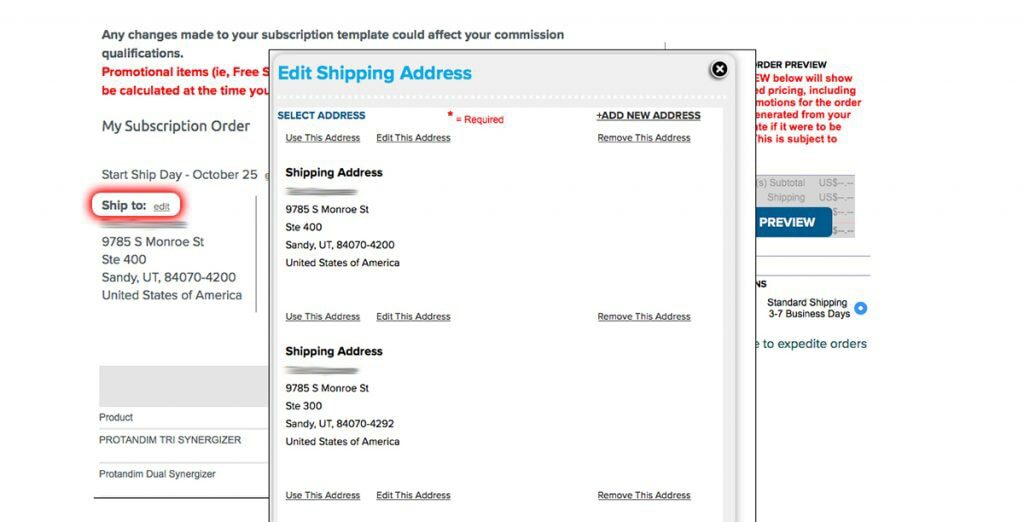
How do I update/change the credit card I have on profile?
Click edit next to your current payment method. This will pop up a window where you can edit your current credit card information, remove a credit card, or add a new payment method. After making updates, click Save Changes.
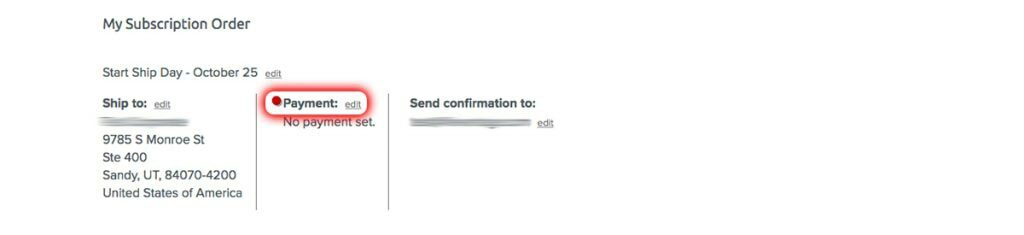
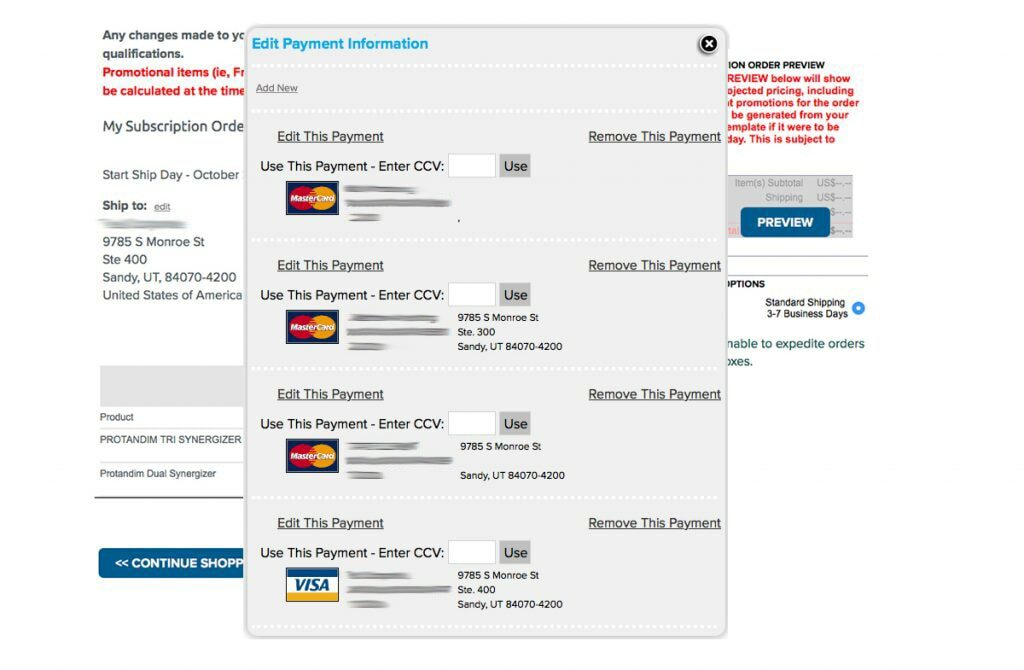
Can I make it so my Subscription ships out every 2 or 3 months instead of every month?
Yes! Please give Support a call at 1-866-460-7241 to make this change for you.
Why can’t I delete all items off my Subscription?
You can’t have a Subscription without at least one active product.
Cancel
How do I cancel a Subscription?
Please contact Support to cancel a Subscription:
- Phone: 866-460-7241
- Email: support@lifevantage.com
- Live Chat
Support Hours: (Monday – Friday) 7am – 6pm MST
Can I just remove my credit card as a way to cancel my Subscription?
Unfortunately, no. Please give Support a call at 1-866-460-7241 and they can cancel your Subscription.
